As promised here is Part 1 of my Lync Server 2013 Preview guide.
Part 2 can be found here
I will be posting a lot of screen shots of the installation. Remember Microsoft
didn’t reimagine Lync 2013 from 2010 like they did with OCS, so a lot of the
process will be the same. When I get to new/improved features I will highlight
them throughout the guide. I will be implementing the Mobility and Chat features.
As I mentioned in my last post Lync Server 2013 Preview will run only on Server
2008 R2 SP1 or Server 2012. For this guide I will be using Server 2012.
Before we begin, some Lync Server prerequisites are needed just like in Lync Server 2010. Open PowerShell and type,
For Server 2012:
PS C:\> Import-Module ServerManager
PS C:\> Add-WindowsFeature Web-Server, Web-Static-Content, Web-Default-Doc, Web-Scripting-Tools, Web-Windows-Auth, Web-Asp-Net, Web-Log-Libraries, Web-Http-Tracing, Web-Stat-Compression, Web-Default-Doc, Web-ISAPI-Ext, Web-ISAPI-Filter, Web-Http-Errors, Web-Http-Logging, Web-Net-Ext, Web-Client-Auth, Web-Filtering, Web-Mgmt-Console, Web-Asp-Net45, Web-Net-Ext45, Web-Dyn-Compression, Web-Mgmt-Console, Desktop-Experience
For Server 2008 R2 SP1:
PS C:\> Import-Module ServerManager
PS C:\> Add-WindowsFeature Web-Server, Web-Static-Content, Web-Default-Doc, Web-Scripting-Tools, Web-Windows-Auth, Web-Asp-Net, Web-Log-Libraries, Web-Http-Tracing, Web-Stat-Compression, Web-Default-Doc, Web-ISAPI-Ext, Web-ISAPI-Filter, Web-Http-Errors, Web-Http-Logging, Web-Net-Ext, Web-Client-Auth, Web-Filtering, Web-Mgmt-Console, Web-Dyn-Compression, Web-Mgmt-Console, Desktop-Experience
Also make note of the Software Requirements article posted here including Windows Identity Foundation.
for Server 2008 R2 SP1 you can download it from here. for Server 2012 you can PowerShell the install by running
PS C:\> Add-WindowsFeature Windows-Identity-Foundation
For Server 2008 R2 SP1, Microsoft .NET Framework 4.5 RC needs to be installed. You can download it from here. And PowerShell 3.0 can be downloaded from here.
Download and extract the Lync 2013 Preview bits from here and Launch setup.exe you will be
prompted to install Microsoft Visual C++ 11 Beta Redistributable. If your
installing Lync Server 2013 Preview on Server 2008 R2 SP1 you will also need to
install .NET 4.5 which comes in the Preview download.
Once .NET 4.5 and Visual C++ 11 is installed, you will be prompted to install
the Lync Core Components. Also PowerShell 3.0 and Windows Installer 4.5 are
required on Server 2008 R2 SP1.
Continue on to the Deployment Wizard we are all so custom to seeing from Lync Server 2010.
at this point I always like to install the Lync Administrative tools, as they need to be installed anyways and its a 3 second installation.
Then I will be preparing Active Directory into my new test environment. This environment has no existing Lync Server topology.
Run the "Prepare Schema"
After Success, confirm Active Directory Replication. Open ADSI Edit -> Action menu, click Connect to. In the Connection Settings dialog box select Schema. Under the schema container, search for CN=ms-RTC-SIP-SchemaVersion. For Lync Server 2010 the rangeUpper was 1100 but Lync Server 2013 Preview is 1150. And the rangeLower attribute is 3, with Lync 2010 it was 14.
Continue on to "Prepare Current Forrest"
To confirm Forest Replication open Active Directory Users and Computers (on a domain controller), click the Users container and look for CsAdministrators. If the group is present replication was successful.
Next prepare the Current Domain, click next to confirm replication run the Lync Server 2013 Preview Management PowerShell and type
Get-CsAdDomain -Domain domainname.local - GlobalSettingsDomainController dc.domainname.local. and confirm LC_DOMAIN_SETTINGS_STATE_READY output.
Before continuing with the installation, I needed to add my user to the CsAdministrators group and log off and back on for the new added group permissions to take effect.
After logging back in as the same user you added to the CsAdministrators group re-launch the Deployment Wizard, and "Prepare first Standard Edition Server" (As in this guide I will only be deploying a Standard Edition environment). Click next and wait for the Bootstrap and SQL Installation.
*NOTE The setup creates the firewall rule exception for the SQL Browser.
Once that has completed successfully now its time to open our Topology Builder. This is where the differences between Lync 2010 and 2013 will start to show. Creating a New Topology.
I want to take a minute away from this guide to show one of the first "update" additions to Lync 2013 Preview, the Topology Builder.
When upgrading from OCS to Lync 2010 you would need to select to migrate from a OCS 2007/R2 Deployment. Now with the new Lync 2013 Preview Topology Builder, it shows both topologies any existing Lync 2010 and the new Lync 2013. I would find this most helpful migrating people from Lync 2010 to 2013. To be able to compare your 2 environments from one easy to read screen. Below is a showing of our corporate topology hence why I cut the fqdn names out. :)
When Lync 2013 goes GA and I have the chance to do a migration I will post an article with this more in detail.
This is Part 1 of my Lync Server 2013 Preview Guide. Part 2 we will build the Topology, Publish and get Lync 2013 Preview ready with IM and meet/dialin URL configured.

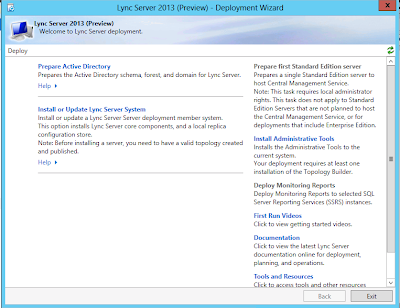





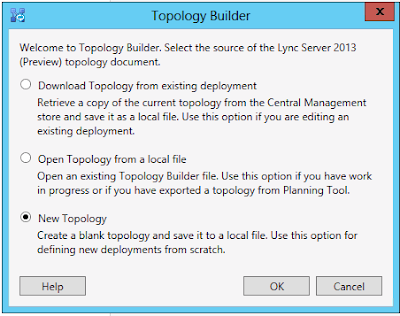

Thank you for the post, that was real quick...
ReplyDeleteHi I followed all your step. i getting error when i run Lync Server setup ..please suggest ...
ReplyDeleteError " in order to run the software, the microsoft .net framework 4.5 must be installed . please install Microsoft.NET4.5 before you install this software."
4.5 is installed, 3.5 is also installed. i waiting for you reply.
Thanks
Prabhas Upadhyay
Hi Prabhas,
DeleteAre you using the Preview or the new released RTM? try downloading the 4.5 from Microsoft Downloads from http://www.microsoft.com/en-us/download/details.aspx?id=30653
have same error here.
DeleteAlready installed 4.5 but error happens.
When I try to install 4.5, it says system already have 4.5 you don't need install it. But.. no idea. What should I do?
After installing 4.5 did you reboot the server?
ReplyDeleteDear Friend
ReplyDeleteThank you for your very valuable guidance
We faced an strange problem after Lync 2013 fully implementation, would you give us any issue to solve this problems
1- Whiteboard works about 30 minutes each time after Lync server restarting, for internal and external user both, and after that, it stops and give an error says “An error occurred while presenting”
2- Totally we face “An error occurred while presenting” by PowerPoint sharing
3- The call communication among two users that are both outside of domain is possible but the same call communication among a user inside domain and one outside of domain could be established , we added the user outside of domain the certificate and also in host etc, relevant IPs is added.
We are in desperate need of a solution or guidance for this problem.
Hi Mehran,
DeleteIts difficult to pinpoint the exact issue with out validating your topology. best option is to run the Lync Logging Tool, once you receive the white boarding error look in the logs which should tell you what is going wrong on the server end (Warning, Error or ICEWarn).
I cannot install this command to my window server 2012 ?
ReplyDeleteAdd-WindowsFeature Web-Server, Web-Static-Content, Web-Default-Doc, Web-Scripting-Tools, Web-Windows-Auth, Web-Asp-Net, Web-Log-Libraries, Web-Http-Tracing, Web-Stat-Compression, Web-Default-Doc, Web-ISAPI-Ext, Web-ISAPI-Filter, Web-Http-Errors, Web-Http-Logging, Web-Net-Ext, Web-Client-Auth, Web-Filtering, Web-Mgmt-Console, Web-Asp-Net45, Web-Net-Ext45, Web-Dyn-Compression, Web-Mgmt-Console, Desktop-Experience
Thanks and best regards
You will find a lot of approaches after visiting your post.Thanks for sharing the such information with us to read this...
ReplyDeletegirls dresses
gbhbngnhnmjm
ReplyDeleteشركة مكافحة حشرات بالاحساء