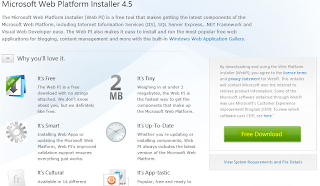With a lot of the new features in Lync 2013 , a lot of company's will be wanting to migrate from Lync Server 2010 to 2013. The below guide will co-exist a current Lync Server 2010 topology (csfe.lyncmeblog.local) with Lync Server 2013 (ls13pool.lyncmeblog.com).
The deployment steps are the same as my Lync Server 2013 Preview Deployment Guide, but there are screen shots but a lot of the steps are missing up to the co-existence.
The following assumptions are made:
You currently have Lync Server 2010 running and functioning including a healthy CMS and all DNS records are created.
You have installed all required prerequisites on your "Lync Server 2013" Server including PowerShell 3.0, ASP .NET 4.5 which I outlined in my Lync Server 2013 Preview Deployment Guide.
NOTE: Some of the screen shots reflect the "Preview" edition. I started writing this post using Preview before my lab died. When I reinstalled Lync in my new lab I used the RTM copy of Lync 2013. But the process outlined in this guide are the same as using RTM through out the deployment.
Step 1: Prepare Active Directory for Lync Server 2013
Step 2: Install Administrative Tools which includes the Lync 2013 Topology Builder.
Step 3: Open the new Lync Server 2013 Topology Builder, and Download the existing topology. This will download your current Lync Server 2010 topology so we can start to add our new pools.
As you can see the new topology builder spread's out both deployments into 3 separate categories (Lync Server 2010, Lync Server 2013 and Shared Components).
Step 4: For this guide I will be creating a Lync Server 2013 Standard Edition Pool, But the same concept applies for creating a Enterprise Pool.
For this guide I will be only be enabling Enterprise Voice as I had to scrap my Web Apps Server for my Lync Server 2010 server. But in my last guide noted above I did deploy a Web Apps server for conferencing.
Defile your existing file store on Lync Server 2010.
Now publish your topology.
After you published your topology, go back to the deployment wizard and select "Setup Lync Server Components.
Next request your certificates for your server default, internal and external web services.
Next request your Lync Server 2013 Preview OAuth certificate, and publish.
Start Lync Services.
Confirm the services started.
Now here is where I slow down this guide and start the co-existence and migration steps.
Once the Lync Server 2013 Preview services are started, you need to run the following command
PS: > Update-CsAdminRole
This command updates RBAC settings in the current Lync Server 2010 Topology to insure Lync Server 2013 Preview PowerShell and Control Panel works correctly.
Also note that since we now have Lync Server 2013 installed in the existing Lync Server 2010 environment, we can no longer use the Lync Server 2010 Topology Builder. All new Topology tasks will be performed using the new Lync Server 2013 Topology Builder.
Now we have basic coexistence between Lync 2010 and Lync 2013,
Moving users between Lync 2010 and 2013 pools
Moving users between pools is a fairly simple process, but confirming all features will be available to all users for a seamless migration is sometimes not so simple. I have outlined below a list of "features" and how we can confirm they are functional for users in both pools/editions.
Moving users can be done either via the Control Panel or PowerShell.
Lync 2013 Control Panel
Lync 2013 Management Shell
When testing Lync 2010 and 2013 coexistence I always create test users before my pilot migration to confirm Conferencing, Voice, Monitoring, IM/Presence and Mobility.
Simple URLs
During coexistence simple URLs can continue to point to your Lync 2010 pool until all users have been migrated to 2013 and your ready to decommission your Lync 2010 pool.
Below I have illustrated moving my user account (
tday@lyncmeblog.com) from Lync 2010 Pool (csfe.lyncmeblog.local) to Lync 2013 Pool (ls13pool.lyncmeblog.com) and using the same meeting URL (
https://meet.lyncmeblog.com) to join an online meeting. At first the connection always goes to the Lync 2010 front-end as that's where I have the meet URL pointing too, but once I move the user to Lync 2013 the Join Launcher will redirect to the new pool.
Move User to Lync 2010 Pool
Launch meeting URL
Move User to Lync 2013 Pool
Launch meeting URL
So when migrating your users from Lync 2010 and Lync 2013, there is a very seamless integration between both editions. The dial in URL works a little differently. While the dialin.domain.com URL is pointing to your Lync 2010 Pool, all your 2010 and 2013 users will use the 2010 dial in page. When the user is on a 2013 pool and logs into the 2010 dial in page, no "2013" redirection will occur. They can use the Assigned Conference Information URL to use to login to their 2013 Lync Web App.
If you wish to move your dial in page to point to your Lync 2013 Pool you can do so at anytime. The 2013 dial in page will authenticate 2010 Pool users the same way.
But during co-existence leave your meet.domain.com page pointing at your 2010 Pool while users are still homed on 2010.
IM/Presence
There is no real process for IM co-existence between both 2010 and 2013 versions. Just move one of your test users to your 2013 pool and send an IM to a user still on the 2010 Pool. Below I have sent a message between pools, and captured the logging data in Snooper just so we can see the connection between the pools being made.
Also started a conference with 2 users homed on both editions and started program sharing.
This is part 1 of a 2 part co-existence guide.
The next part will go into voice coexistence. Also we will be moving the CMS from Lync 2010 to Lync 2013.
I hope you enjoyed this guide, and please leave your comments.